See your shot appear the instant you take it - no guessing.
To make your Sony α7 camera work with Photaka, you have to select a usb mode, depending on the feature you want to use:
Photaka Feature
Session Shooting
Import from sd-card
Photaka Feature
PC Remote
MTP
Configure USB-Settings on Sony a7
Sony a7 provide two ways, to select the appropriate usb mode:
Fix one USB-Mode in USB-Settings Menu (recommended)
Select USB-Mode, when plugging in a cable
1
Setup Menu
To Fix a usb mode, go to [Setup] → [USB Connection Settings]

2
USB Connection Menu
Select the USB-Mode, depending on the Photaka Feature you want to use

Select on Cable Plugin
Some Sony a7 camera allow to select the usb-mode, whenever a usb-cable is connected.
1
Show menu when connecting
Go to [Setting] → [USB] → [USB Connec-tion Mode] → [Sel. When Connect]
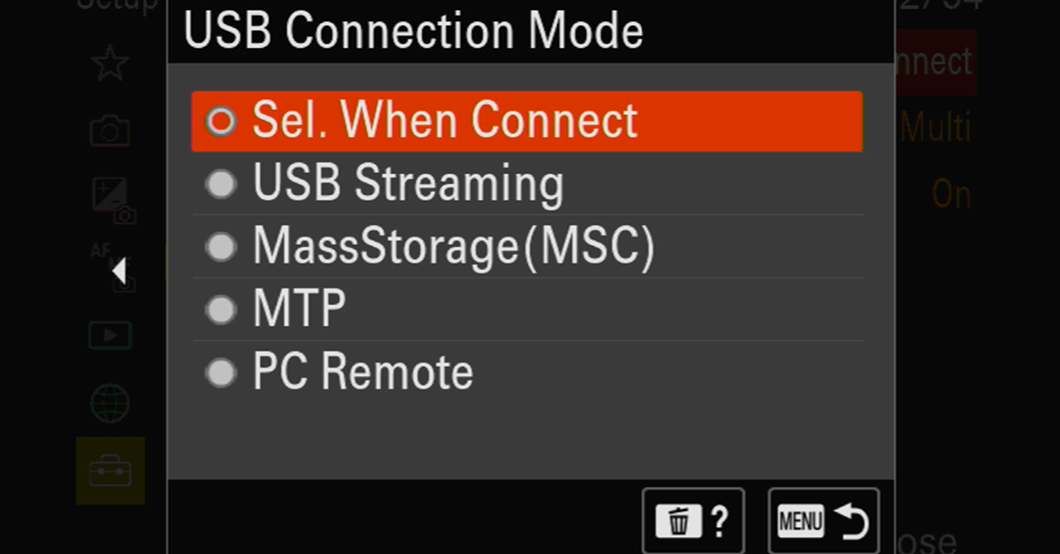
2
Select PC Remote or MTP
After plugging in a usb cable, the USB-mode can be chosen
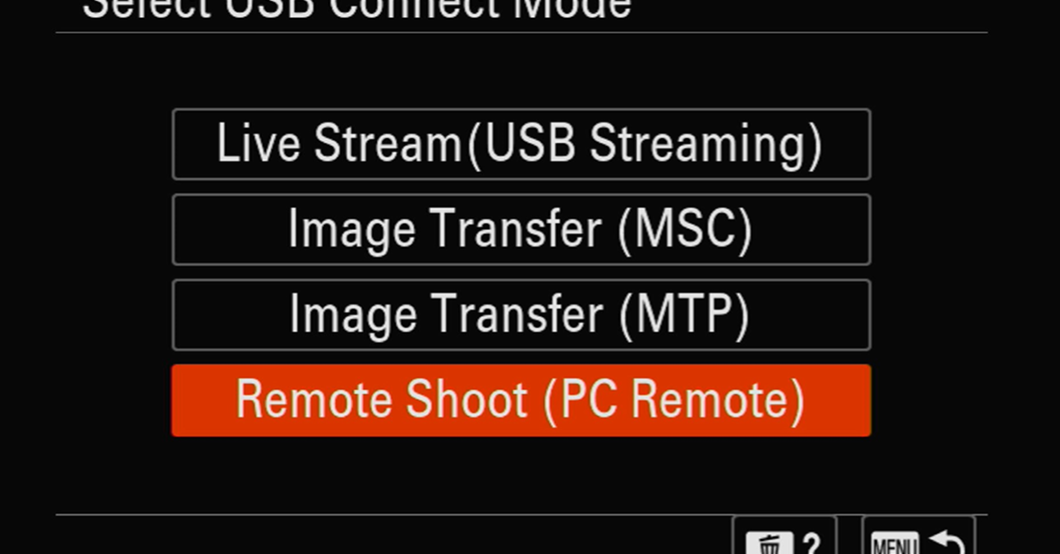
To make your Canon EOS camera work with Photaka, you have to set the usb mode to: [Canon app(s) for iPhone]
Configure USB-Settings on Canon EOS
Enter [settings menu]
Go to [Various settings] (picture 1)
Select [Choose USB connection app] (picture 2)
Select [Canon app(s) for iPhone]
1
Various settings menu
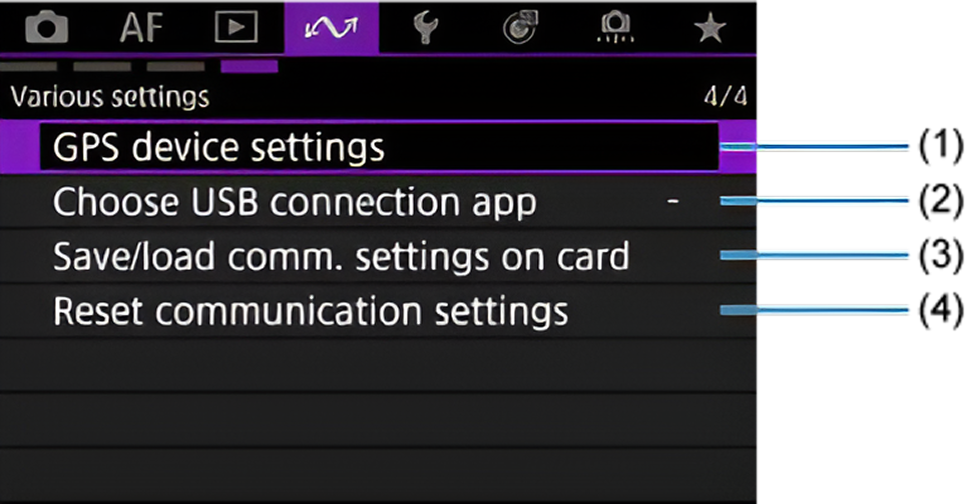
2
USB Connection Menu
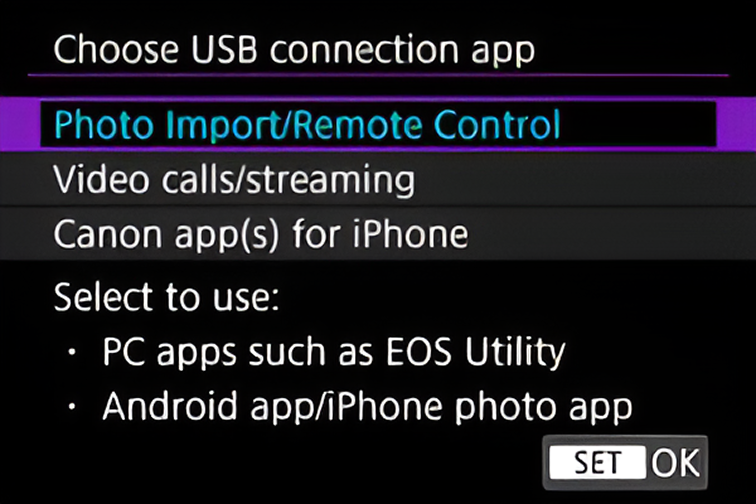
Check out more useful links below
Set camera instructions coming soon